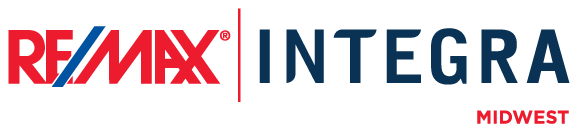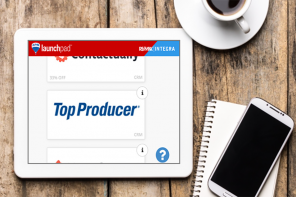The Black Friday flyers are starting to circulate online and chances are you may be feeling overwhelmed if you are in the market for a laptop. If understanding the “tech specs” is way over your head, check out these laptop shopping tips from the “techy” Tim Nichols before you head out and wait in line for hours in the middle of the night!
The Black Friday flyers are starting to circulate online and chances are you may be feeling overwhelmed if you are in the market for a laptop. If understanding the “tech specs” is way over your head, check out these laptop shopping tips from the “techy” Tim Nichols before you head out and wait in line for hours in the middle of the night!
Operating System: Microsoft has released the Windows 8 operating system in time for the holidays, so you’re unlikely to find much with the beloved Windows 7. Windows 8 was supposed to create a consistent user experience between phones, tablets, and PCs, which is fine if you’re buying a touch screen and will use it. For people who don’t like fingerprints on their screen, the need to hover in a corner to activate certain menus gets exasperating, so check with the sales associate to make sure the system includes or is eligible for the Windows 8.1 upgrade.
CPU: This is one that stumps a lot of people. You will see options like AMD C Series, Intel Celeron, and Core i3 (also its more powerful siblings: i5 and i7). Celerons are the bare bones option from Intel – great for that laptop you read the news on, but not much of a powerhouse for crunching numbers or editing listing photos. The AMDs are somewhat of the “underdog” option, and most people these days are eyeing the Core i3 or better. There are multiple generations of the i3/i5/i7 and we’re currently on the 4th generation so older generations are probably going to be discounted.
RAM: Set your minimum at 4 gigabytes (GB).
Hard Drive: Most people should be able to get away with 256GB of hard drive space. If you do a lot of quality photography or video, you may want to make sure you have more. Beyond that you’re going to see details like 5400 RPM, 7200 RPM, solid state drive (SSD), and hybrid drives. The first two are just standard hard drives that spin at different rates to feed your computer data at different speeds.
The ultimate is the SSD which stores data in the same way a USB drive does. These are far more expensive per than conventional drives, but if you use your PC a lot, you’ll appreciate the quick booting (fully functional in about 5 seconds) and it also renders video faster. Not to mention that the battery lasts longer!
The hybrid option is a traditional hard drive with a smaller SSD space built in that stores frequently used files to in order to speed certain functions up.
Brand/Model: There are a number of good ones out there and a lot of not-so-good ones and some vary from model to model. Make sure in addition to looking at the brand that you look at whether you’re buying a “factory reconditioned” model (these may be great for your teen, but you can’t have it dying during an important closing) which should be significantly lower than the standard. I suggest grabbing the model number and searching for it on Amazon.com to read reviews.
Beyond the Basics: While those are the big decision points, there are a number of options to consider. If you use an external monitor, does it support the standard you are on (blue cable head = VGA, white = DVI, and HDMI)? How many USB ports does it offer and are any USB 3.0 (the new standard – up to 10x faster)? What size is right for you (big hands and 11″ keyboards are not usually a good fit)? What’s the resolution of the monitor?
Special thanks to Tim Nichols for this post – and good luck with your holiday shopping!