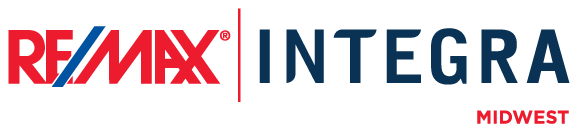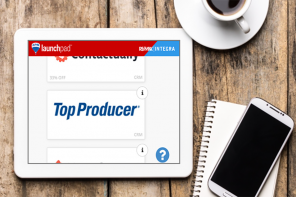As a RE/MAX associate, you understand how the RE/MAX name, RE/MAX logos, and the RE/MAX balloon, work on your behalf, building a strong connection with consumers. For this reason, it’s very important to use the RE/MAX name and logos properly. To find official RE/MAX logos, please follow the link below (you will be rerouted to Mainstreet and you will need to login):
>> Official RE/MAX Logos
Also, it is important to remember that when you’re typing out the word RE/MAX for marketing pieces, on your website and across social media sites, in your email signature, etc. that RE/MAX is all caps, with a slash, all of the time. If you write REMAX, Re/Max, Remax, remax, or re/max, it is wrong.
Additional tips:
Images for Web vs. Print
All images are created with pixels. The more pixels an image has, the more clear it will be. However, a high pixel image takes a while to download. Therefore, there are two types of RE/MAX logos available for you to download: print (eps) and web (jpg). When perusing Mainstreet for the logos, be mindful of where and how you will use the logo and download the appropriate file.
An .eps file will allow a printer to resize the image to the appropriate scope for the piece you are creating.
A .jpg or .png file compresses the image so when used on an online platform the picture appears immediately.
Downloading Files
When you work with the logo files on Mainstreet, images will automatically download to your computer or device as soon as you click the file link. Depending on what browser you’re working in this will happen a few different ways:
In Firefox a pop-up window will appear.
- Select “Save File”
- Click “Ok”
- In the upper right hand corner of your browser a blue arrow will appear.
- Click the arrow and a drop down menu will open.
- Click the file you downloaded.
- Highlight the image(s) you want to save.
- Drag and drop to a file folder on your desktop.
(Note: some of the images may not open if you do not have the appropriate software.)
In Chrome a file will download on the lower left side of your browser.
- Select the file you downloaded.
- A pop-up window will appear.
- Highlight the image(s) you want to save.
- Drag and drop to a file folder on your desktop.
(Note: some of the images may not open if you do not have the appropriate software.)
In Internet Explorer a pop-up window will appear.
- Select “Open”
- Another pop-up box will appear.
- Highlight the image(s) you want to save.
- Drag and drop to a file folder on your desktop.
(Note: some of the images may not open if you do not have the appropriate software.)
When you’re ready to use the image, or email to a printer, simply select the files from the location in while you chose to save it.