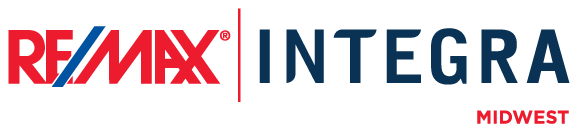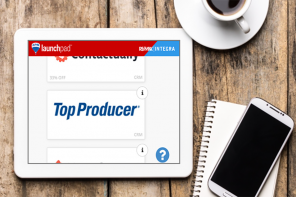OK, so I’ve been pretty much psyched to get Google Glass since Google released its original teaser trailer in April 2012. As a number of people have pointed out, it’s akin to “picture in picture for your life.” On Monday, I finally made my decision not to wait until the open release (when the price is expected to drop) and picked out my color. When I woke up the next day, the UPS tracking page had the package already in Minnesota, about to go out on delivery. Giddiness ensued.
The box it came in was well-designed and constructed – Google’s really jumped into owning design after years of ceding that to Apple. I activated it by holding down a button on the temple, and the burgundy screen came on. It showed the time and the command phrase “ok glass” which it listens for to queue a list of potential actions you can take like “take a picture,” “record a video,” or “google the capital of Assyria.”
Once you get used to the trackpad experience, you need to log in and configure your computer or Android phone to act as a command center of sorts. There’s no keyboard on Glass so putting in a complicated wi-fi password doesn’t work – you have to rely on QR codes and its camera. That’s also how you pick out what “Glassware” you want to install. For example, Evernote has an app that does voice to text notes and will save them to your Evernote folders. Google Hangouts allows you to enjoy video calling. I’ve even utilized Google Music to listen to a Foo Fighters song while I prepped dinner.
Taking Pictures
I know a big piece of the puzzle many people will want to know about is the quality of the camera. Can you walk through a house and take great pictures? As you can see from the picture above, the quality is not up to DSLR standards, but I’ve had some good success with the right lighting and Google’s acquisition of Snapseed and big data approach to auto-enhance can make pictures like the one on the right look more fabulous. I look at it this way – it’s only a head tilt and an “ok glass, take a picture” away (there is a camera button if you don’t want to go hands-free), versus pulling off a lens cap and waiting for your camera to come on or fishing your smart phone out of your pocket. I’m confident that future generations will offer further enhancementsVideo
In the video playlist below you’ll see my example of a walkthrough which had some issues with marble and lowlight. It seems to do better outdoors as per the second video in the playlist, a pratfall captured by a fellow Glass owner. The third video is that same owner’s look through at what a Google Glass wearer sees when interacting with Glass. The fourth is the original teaser trailer that got so many of us hooked on the potential of the device.
Don’t forget to increase the settings to 720 (HD).